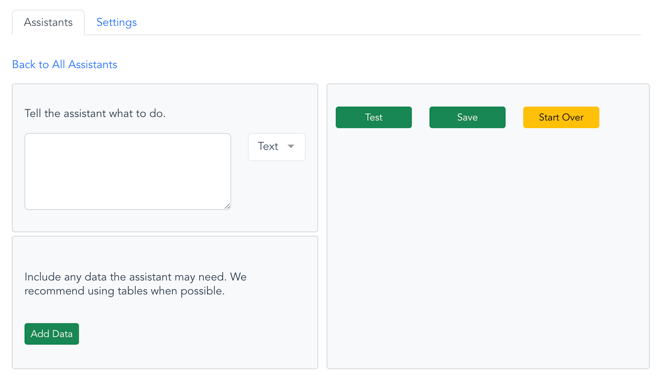How to Create a Data Analysis Assistant
Create analyses and visualizations with the Slideform AI Assistant
How to create a Data Analysis Assistant
To get started, go to AI Assistants on the main menu and click New Assistant.
The next screen presents the available Assistant types. Select Analysis.
1. Start by entering a prompt in the text box
Be descriptive and include details about any filtering, sorting, or chart styling that you want to see in the results.
Example prompts:
How many deals were closed won last week? My week begins on Sunday and ends on Saturday.
Create a bar chart of total revenue each month for the past three months. Month should be on the x-axis and revenue should be on the y-axis in units of dollars. Use a dark blue color for the bars and black for the lines and text.
2. Select the output type
Choose an output type from the dropdown to the right of the prompt. Values include "Text", "Table", "Chart", and "Native Chart (PPTX)". The output type directs the AI to create a specific type of result. Please note that Charts are images of a chart, but Table and Native Chart are editable in the presentation. Native charts are only available for PowerPoint presentations (not Google Slides).
3. Select the data source
Click Add Data to allow the Assistant to use your Slideform Data Sources.
To connect a new data source to Slideform, see How to Connect a Data Source
Depending on the type of data, you may need to select the worksheet, table, and data columns. If your data source is large, use filters to limit the data volume that will be ingested by the AI. You can also manually limit the number of results if needed.
Alternatively, you may enter an SQL query to select the data. Click the Manual Query checkbox and enter the query.
Use the preview button to examine the connected data.
4. Click Test to run the AI Assistant
The AI goes through a planning step, then it creates a Python script to perform the requested analysis. Finally, it executes the script and checks its work.
5. Examine the Results
The Assistant provides a summary of its actions and displays the result of the analysis on the right side panel.
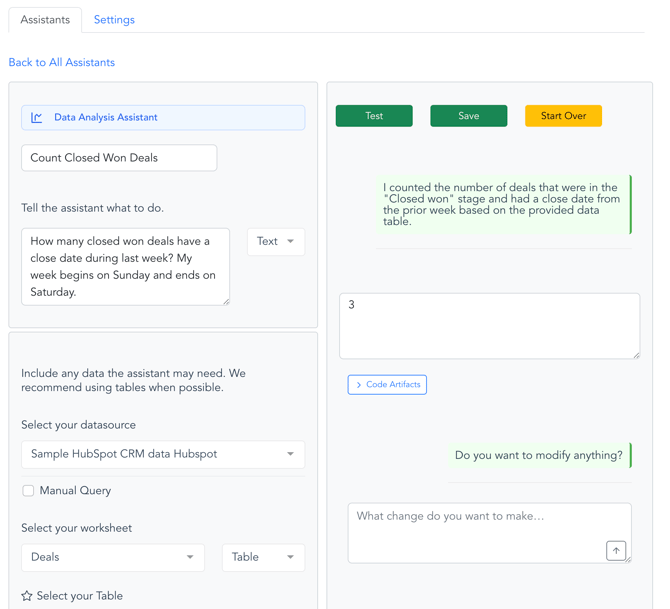
If you are happy with the results, click Save. Saving the assistant allows you to run this analysis again as an automated input into Slideform reports or presentations.
The Code Artifacts window allows you to view any code created by the Assistant. This is provided for validation purposes, but you can copy the code to run elsewhere if you want.
If you want to modify the analysis, enter the desired changes in the text box and hit enter. This will automatically modify your prompt. Then click Test to re-run the process.
The Start Over button deletes the previous plan, script, and results and starts the request again in a fresh context window.
Contact us at support@slideform.co to get a free trial of the AI Assistant.
![Slideform_logo_master-1.png]](https://helpcenter.slideform.co/hs-fs/hubfs/Slideform_logo_master-1.png?width=50&height=50&name=Slideform_logo_master-1.png)