Embed AI Assistant Results into a Slideform Project
Learn how to link results from the AI Assistant into a report, slide deck, or document.
This guide shows how to link the AI results to a project. You must first create and save a Slideform AI Assistant . You must also have a Project with a report template saved in Slideform.
1. Add the Slideform Analyst as a Data Source
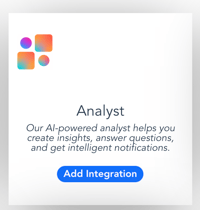
Go to Data Sources on the main menu and click Add Data Source, then select the Slideform Analyst. This makes the Analyst outputs available to be used in Slideform automation projects.
Once it is enabled, the Slideform Analyst will be listed on your Data Sources page. There you can use the Configure button on preview all the charts, text metrics, and tables that you've created with the AI Assistants.
2. Enable the Slideform Analyst for your project
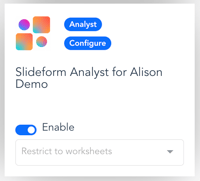
Click Configure on your Project card and go to the Data Sources tab at the top of the page.
Click the Enable toggle for the Slideform Analyst data source. This makes the Slideform Analyst outputs available for this specific template and automation project.
3. Match the Slideform Analyst output to placeholders in the template
 AI Analyst results in the form of charts, data tables, and text fields can be pulled into placeholders in your report template. The process is the same as mapping any other data to the template.
AI Analyst results in the form of charts, data tables, and text fields can be pulled into placeholders in your report template. The process is the same as mapping any other data to the template.
- Open the project with the Configure button. Locate the placeholder / pragma in the list.
- Select the Slideform Analyst as the data source.
- For charts and tables, choose "Select from Existing". For text metrics, choose " Use Predefined Metric".
- You do not need to select the worksheet, as there is only one called "All Metrics".
- Select the correct chart, table or metric and Save the project mapping.
- Formatting and placement of the data into the report work the same as any other data source.
4. Generate the report
Click Generate on the project card to create a new report. Answer any questions that are required for the report.
A progress meter will show you that the system is working, and a results preview may appear unless your project has disabled previews. Any errors or Q/A warnings will also be displayed.
>> Processing may take up to 15 minutes for complex projects depending on the data cache settings and the responsiveness of the underlying data source(s).
Results will be shown under the All Results list on the main page.
To set a schedule for reports, see Schedules for Recurring Presentations
![Slideform_logo_master-1.png]](https://helpcenter.slideform.co/hs-fs/hubfs/Slideform_logo_master-1.png?width=50&height=50&name=Slideform_logo_master-1.png)